Commands
Start AutoCAD and type in the Command line or use the ribbon. For advanced use, start the desktop app.
Workshare and History commands
Sync your project folder with a central workshare or local repository (version history).
- Sync Central (DSYNC) updates the central workshare with your changes, and updates your local project folder with changes from remote team members. If you are not worksharing, a snapshot of your project folder is added to version history.
- History (DSHISTORY) opens the History window. From History you can view, compare, and restore previous versions. Both local and remote changes are available for a workshare.
 For Sync Central, if you want to track version history without joining a workshare, leave the Central Workshare blank after selecting your project folder.
For Sync Central, if you want to track version history without joining a workshare, leave the Central Workshare blank after selecting your project folder.
Drawing Patch and Database (DX) commands
Create patch files and edit the drawing database in drawing exchange format (DXF).
- Patch (DXSESSION) Creates a DWP drawing patch from the changes you made in the current session.
- Patch Last (DXPATCH) Creates a DWP drawing patch of changes you made since the previous version (.bak). Requires that the drawing was saved at least twice.
- Compare (DXCOMPARE) Creates a DWP drawing patch with previous values commented.
- -DXPATCH Displays all options for creating a DWP drawing patch in the Command line.
- Edit (DXEDIT) Creates a DSG drawing database snapshot.
- Sections (-DXEDIT) allows you to specify section options to limit how much of the drawing loads into the snapshot.
 DX commands will start the app to open the drawing database and patch files. When you are finished viewing, close the app and return to AutoCAD.
DX commands will start the app to open the drawing database and patch files. When you are finished viewing, close the app and return to AutoCAD.
Import and Merge commands
- Import (DXIMPORT) Add entities and tables (layer, linetype, style) from a DWP drawing patch.
- Merge (DSMERGE) Adds, updates, and deletes entities from a patch. Common version history is required for delete and update.
- Desktop Merge (DSMERGEAPP) Selects an existing patch file and merges the drawing database in the desktop app.
Ribbon commands
If you are not using the AutoCAD plugin, load the ribbon. The plugin loads into the Add-ins tab.
- DSRIBBON Loads the Drawing Sync panel into the Collaboration tab.
- DSRIBBONUNLOAD Removes the Drawing Sync ribbon.
App commands
Use the app to open documents or access advanced features.
- DSAPP Opens the Drawing Sync desktop application.
- DSSETTINGS Drawing Sync program and folder (cloud roots, local repository, history docs) settings.
- DSABOUT Displays the version, subscription type, and lists projects you are tracking.
Documents
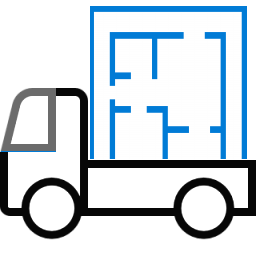 Drawing Sync ©2025 Code Truck LLC. All rights reserved
Drawing Sync ©2025 Code Truck LLC. All rights reserved
![]() For Sync Central, if you want to track version history without joining a workshare, leave the Central Workshare blank after selecting your project folder.
For Sync Central, if you want to track version history without joining a workshare, leave the Central Workshare blank after selecting your project folder.![]() DX commands will start the app to open the drawing database and patch files. When you are finished viewing, close the app and return to AutoCAD.
DX commands will start the app to open the drawing database and patch files. When you are finished viewing, close the app and return to AutoCAD.![]() Drawing Sync ©2025 Code Truck LLC. All rights reserved
Drawing Sync ©2025 Code Truck LLC. All rights reserved