After you have created a DWP drawing patch, you can import or merge into another drawing.
If you and someone else have been working on the same drawing, you can create a patch of your changes. Afterwards you open their drawing and import the patch.
From AutoCAD, entities and tables are merged. If you merge from History, the full drawing database is merged. Merging requires related drawings with changes that do not conflict.
See Getting Started. Importing a DWP Drawing patch does not require a common version history.
Merging a patch in AutoCAD supports both updating existing entities and adding new entities. Custom objects are ignored.

Merge Options:
In history, you select three files and indicate a base drawing, a patch drawing, and a merge drawing. A best practice is to choose the patch for your drawing and the merge for their drawing.
You then create patch files and compare them for conflicts. If none are found, you can merge.
![]() Drawings that have been updated in different versions of AutoCAD or different toolsets are likely to contain conflicting changes. If complex changes have been made to both drawings, conflicts are very likely.
Drawings that have been updated in different versions of AutoCAD or different toolsets are likely to contain conflicting changes. If complex changes have been made to both drawings, conflicts are very likely.
As a rule, merging is possible if at least one of the drawings has made simple changes to the base drawing.
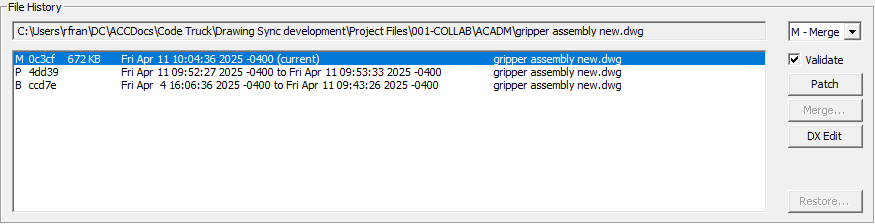
If Validate is selected, merging validates the drawing database but does save a file. Clear Validate if you want to save a file. Overwritten drawings are sent to the recycle bin.
Checking conflicts creates a merge-patch with a status such as:
; status:conflicts conflicts(x) 2 matching(=) 1
If hard conflicts exist, the merge will not continue. Conflicts are commented out of the patch. Conflict codes:
An incompatible status exists if a hard conflicts indicate different object types. Drawings with unrelated version histories are incompatible.
$TDINDWG 40 0.2380451158 (+++ 0.000636574 0.237409 4ddf1) (0.236841412)
Time spent in spent in the patch is added to the merge drawing. This can be useful for billing.
If you need to merge drawing conflicts, but don't have the drawings in History, you can do so manually.
Before starting this procedure, three drawing files are required. Put them in the same folder named to identify their relationship:
Next you create two patch files and check for conflicts. If there are no hard conflicts, you can merge.
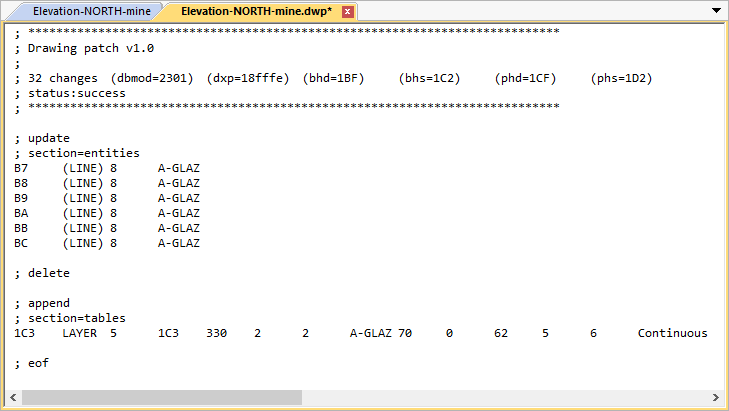
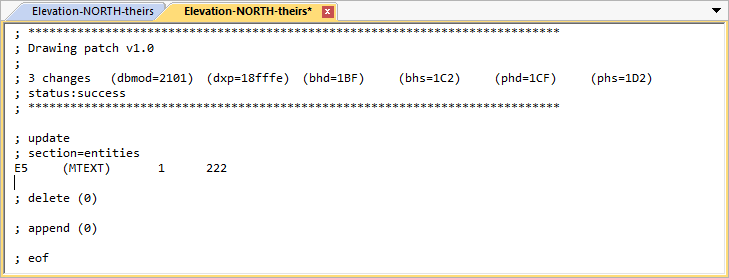
![]() Drawing Sync ©2025 Code Truck LLC. All rights reserved
Drawing Sync ©2025 Code Truck LLC. All rights reserved