Track your cloud connected projects in a local repository (version history).
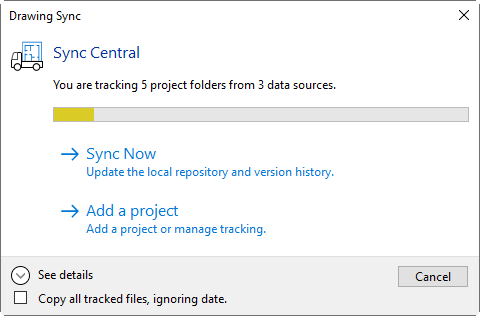
SYNC CENTRAL DIALOG
When you Sync Now, a new date entry is added to History.
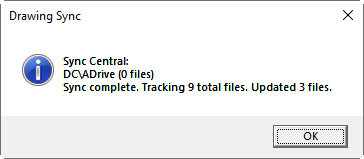
SYNC CENTRAL
If the drawing is workshared, the central location is updated with your latest changes. And your project folder is updated with remote changes.
If you and others have modified the same drawing, you see a Resolve Conflicts dialog.
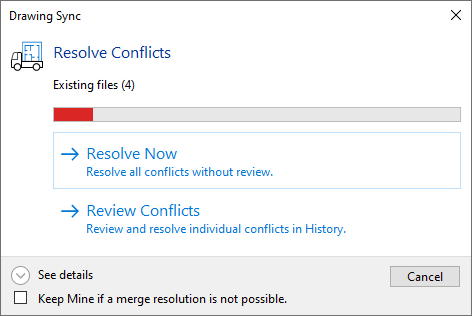
SYNC CENTRAL RESOLVE CONFLICTS
You can choose Resolve Now to have Drawing Sync Merge changes automatically, or choose Review Conflicts to compare drawings and merge manually.
![]() If automatic merge discovers that you and others have modified the same entity in a different way you are asked again if you want to review changes or merge anyway.
If automatic merge discovers that you and others have modified the same entity in a different way you are asked again if you want to review changes or merge anyway.
You can select Keep Mine if a Merge Resolution is not Possible` to keep your drawing if changes cannot be merged. If this happens both drawings are added to History, but your drawing is added to the workshare.
![]() Drawing Sync ©2025 Code Truck LLC. All rights reserved
Drawing Sync ©2025 Code Truck LLC. All rights reserved