You can specify folders for AutoCAD programs, cloud files, and drawing history.
![]() Admin-managed settings are disabled without a subscription.
Admin-managed settings are disabled without a subscription.
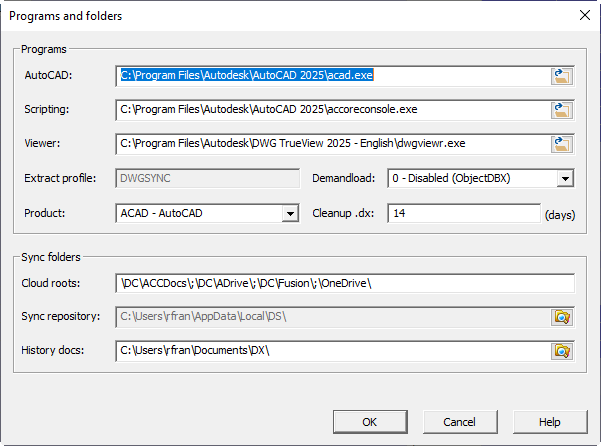
Select which version of AutoCAD to use for editing and Scripting. Select either acad.exe or accoreconsole.exe
If you have DWG TrueView installed, you can select dwgviewr.exe to use as the Viewer.
Demandload specifies how drawing data is extracted. You can specify to use ObjectDBX or scripting. Demandload should be Disabled such that the drawing database can include PROXY_ENTITIES. Custom objects including toolset specific objects are generally not supported in patch files.
The Extract Profile DWGSYNC is used when scripting. Drawing Sync requires a dedicated profile to control demand loading. Your current profile is restored after the script is complete.
Cleanup .dx specifies how many days before inactive cache folders are removed. Temporary files such as scripts, logs, snapshots, and temporary drawings are created in a hidden .dx folder.
Specifies desktop connector paths and local repository (version history) locations.
The default path \DC\ACCDocs\;\DC\ADrive\;\DC\Fusion\;\OneDrive\ matches Autodesk desktop connector and Microsoft OneDrive paths.
Valid values start and end with a backslash \ and are separated by a semicolon ;. Full paths are not used to indicate cloud roots, which allows admins to use the same value for all team members. For example, C:\Users\<username>\DC\ADrive\My Data\projects\ matches the Autodesk Drive cloud root.
The default C:\Users\<username>\AppData\Local\DS\ or %APPDATA%\..\Local\DS\ specifies your local repository folder. A valid folder value must end in \DS\.
To reset version history, delete or rename this folder. For example, rename C:\Users\<username>\AppData\Local\DS to DS.archive to reset project tracking and history.
![]() The local repository contains a sync of cloud files from your last Sync Central. Do not open or edit files in the repository folder. You should always work through History to access the repository.
The local repository contains a sync of cloud files from your last Sync Central. Do not open or edit files in the repository folder. You should always work through History to access the repository.
The default C:\Users\<username>\Documents\DX\ or %USERPROFILE%\Documents\DX specifies the folder used to open or download previous versions from History.
![]() Drawing Sync ©2025 Code Truck LLC. All rights reserved
Drawing Sync ©2025 Code Truck LLC. All rights reserved