 DX Editor
DX Editor
DSG files store a snapshot of data read from a drawing.
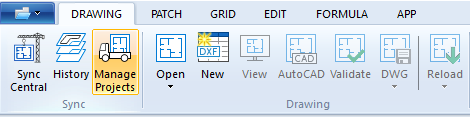
From the app, you can view a drawing and browse the database. If you have experience with drawing exchange group codes and values, you can modify the data.
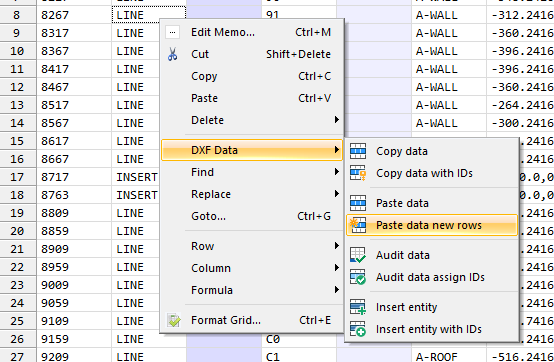
COPY AND PASTE ENTITIES
This procedure reloads snapshot data from the .dwg file. Any changes made in the editor are lost.
.dxf extension to .dwg.![]() The new drawing database is minimal. It does not include optional system variables, classes, or objects.
The new drawing database is minimal. It does not include optional system variables, classes, or objects.
Copy and paste entites using the clipboard. This procedure uses the DXF Data commands in the context menu.
The DXF Data context menu maintains DXF group code sequences when using the clipboard.
This procedure adds from-scratch entites into your drawing database.

LINE ADDED TO ENTITY SECTION
ENTITIES in the 2 column. You can also search for ENTITIES in the Edit tab.
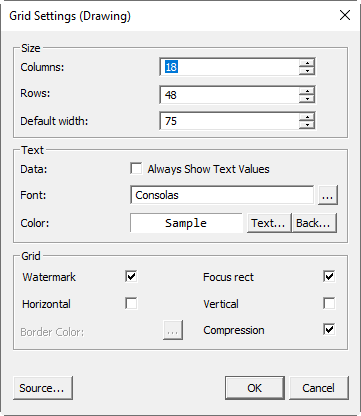
FORMAT GRID DIALOG BOX
![]() Drawing Sync ©2025 Code Truck LLC. All rights reserved
Drawing Sync ©2025 Code Truck LLC. All rights reserved